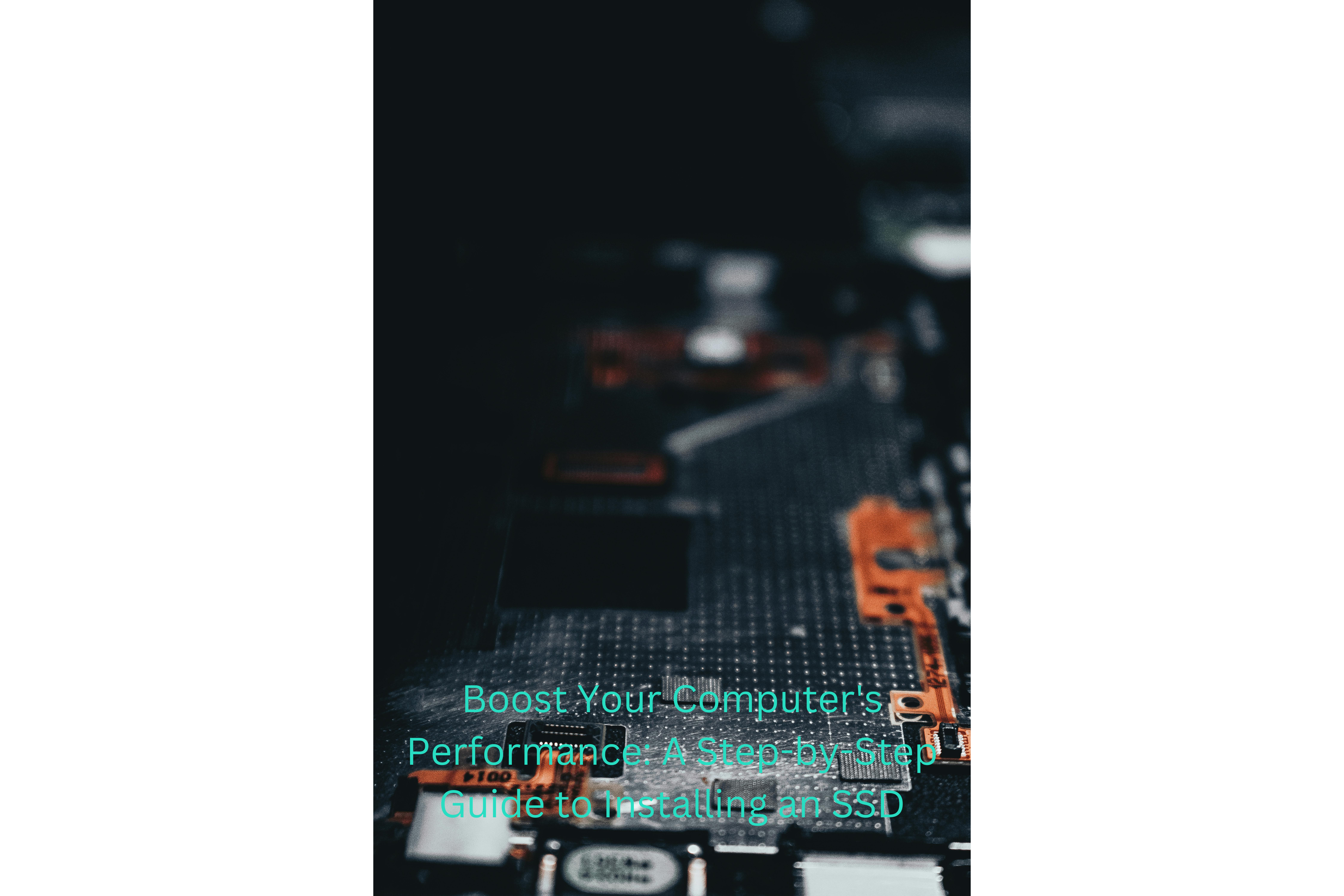Are you tired of your sluggish computer? Are you looking for a way to enhance its performance without breaking the bank? Look no further! In this comprehensive guide, we will walk you through the step-by-step process of installing an SSD (Solid-State Drive) in your computer. Whether you’re a tech-savvy enthusiast or a beginner, this informative article will provide you with all the necessary information you need to know about SSD installation. So, let’s dive in and give your computer the boost it deserves!
The Benefits of Installing an SSD
Upgrading your computer with a Solid-State Drive (SSD) can bring about a multitude of benefits that will significantly enhance your overall computing experience. Here are some key advantages of installing an SSD:
1. Improved Speed and Performance
Gone are the days of waiting impatiently for your computer to boot up or for applications to load. SSDs offer lightning-fast read and write speeds, making your computer boot up in seconds and drastically reducing application launch times. Tasks such as file transfers and data access will also be completed in a fraction of the time compared to traditional hard drives.
2. Enhanced Reliability and Durability
Unlike traditional mechanical hard drives, SSDs have no moving parts. This means they are less prone to mechanical failure and are more resistant to physical shocks and vibrations. With an SSD, you can have peace of mind knowing that your data is securely stored and less likely to be lost due to mechanical failures.
3. Energy Efficiency
SSDs consume significantly less power compared to traditional hard drives. This not only translates to longer battery life for laptops but also reduces energy consumption, making SSDs an eco-friendly choice. So, not only will you enjoy improved performance, but you’ll also contribute to a greener environment.
4. Noiseless Operation
Since SSDs have no moving parts, they operate silently, eliminating the distracting noise produced by traditional hard drives. This makes SSDs an ideal choice for those who require a quiet working environment or prefer a noiseless computing experience.
5. Compact and Lightweight
SSDs are typically smaller and lighter than traditional hard drives, making them suitable for various devices such as laptops, ultrabooks, and even compact desktop systems. The compact size of SSDs also allows for easier installation and flexibility in terms of placement within your computer.
By now, you can see why upgrading to an SSD is a smart choice. In the next section, we will guide you through the step-by-step process of installing an SSD in your computer.
How to Install an SSD in Your Computer
Installing an SSD in your computer may seem like a daunting task, but with the right guidance, it can be a straightforward process. Follow these steps to ensure a successful SSD installation:
1. Gather the Required Tools
Before you begin, make sure you have all the necessary tools on hand. You will typically need a screwdriver (usually a Phillips or Torx) to remove the computer’s case and secure the SSD in place. Additionally, you may require SATA cables, depending on your computer’s configuration.
2. Back Up Your Data
It’s crucial to back up all your important data before proceeding with the installation. While the chances of data loss during the installation process are minimal, it’s always better to be safe than sorry. Create a backup of your files using an external hard drive, cloud storage, or any other reliable backup method.
3. Locate the Appropriate Drive Bay
Open up your computer’s case and locate the drive bay where the SSD will be installed. This may vary depending on your computer’s make and model. If you’re unsure, consult your computer’s manual or the manufacturer’s website for guidance.
4. Connect the SATA Cable
If your computer has an available SATA port, connect one end of the SATA cable to the port on the motherboard and the other end to the SSD. Ensure a secure connection by firmly pushing the cable into place.
5. Secure the SSD
Using the appropriate screws, secure the SSD in the drive bay. Make sure it is firmly in place to avoid any movement or disconnection. Take care not to overtighten the screws, as this may damage the SSD or the drive bay.
6. Replace the Computer’s Case
After securing the SSD and ensuring all connections are secure, carefully put the computer’s case back together. Double-check that all cables are properly connected and that there are no loose components.
7. Power On and Configure the SSD
Power on your computer and enter the BIOS settings by pressing the designated key (usually F2 or Delete) during the boot-up process. Once in the BIOS, locate the option to detect and configure the new SSD. Follow the on-screen instructions to ensure the SSD is recognized by your computer.
8. Format and Install the Operating System (Optional)
If you are installing the SSD as a primary drive or wish to perform a clean installation of the operating system, you may need to format the SSD and install the OS. Refer to your operating system’s installation guide for detailed instructions on how to proceed.
That’s it! You’ve successfully installed an SSD in your computer. Enjoy the improved performance and speed that your new SSD brings to your computing experience.
Tips for Maximizing Your SSD’s Performance
Now that you have installed an SSD in your computer, there are a few tips and tricks you can follow to ensure you get the most out of your new drive:
1. Enable TRIM
TRIM is a feature that helps maintain the performance and longevity of your SSD by allowing the operating system to inform the drive which blocks of data are no longer in use. To enable TRIM, open the Command Prompt as an administrator and type in the command “fsutil behavior set DisableDeleteNotify 0”.
2. Update Firmware
Regularly check for firmware updates from the manufacturer of your SSD. Firmware updates often include performance enhancements and bug fixes that can improve the overall functionality of your drive. Visit the manufacturer’s website or use their provided software to check for updates.
3. Optimize Operating System Settings
Adjusting certain settings in your operating system can help optimize your SSD’s performance. Disable disk defragmentation, as SSDs do not benefit from this process and it can reduce the drive’s lifespan. Also, consider disabling hibernation, as it can consume valuable SSD space.
4. Avoid Overfilling the Drive
While SSDs are known for their speed, their performance can be affected if they are filled to capacity. Aim to keep at least 10-20% of the drive’s capacity free to allow for efficient wear-leveling and garbage collection algorithms to work effectively.
5. Regularly Clean Up Unnecessary Files
Perform regular disk cleanups to remove unnecessary files and free up disk space. This includes deleting temporary files, clearing browser caches, and removing unused applications. Keeping your SSD clutter-free will help maintain its performance over time.
6. Avoid Excessive Write Operations
While SSDs are designed to handle a high number of write operations, minimizing excessive writes can help prolong the lifespan of the drive. Avoid downloading unnecessary large files or constantly writing and rewriting data to the drive unless necessary.
7. Regularly Back Up Your Data
Even though SSDs are generally reliable, it’s always important to have backups of your important data. Regularly back up your files to an external hard drive, cloud storage, or another reliable backup solution to ensure you don’t lose any valuable information.
By following these tips, you can optimize the performance and longevity of your newly installed SSD. Enjoy the speed, reliability, and overall improved computing experience that your SSD brings to the table.
Conclusion: Unlocking the Power of SSDs
Installing an SSD in your computer is a game-changer in terms of performance and speed. With faster boot times, improved application load times, and overall snappiness, you’ll wonder how you ever managed without one. Not only do SSDs provide immediate benefits, but they also offer enhanced reliability, energy efficiency, and a noiseless operation.
In this article, we have covered the numerous advantages of installing an SSD, the step-by-step process of installation, tips for maximizing performance, and important considerations to keep in mind. By following these guidelines, you can ensure a successful and optimized SSD experience.
Remember to back up your data before installing the SSD, gather the necessary tools, and handle the installation process with care. Additionally, make use of features like TRIM, keep your SSD firmware up to date, and optimize your operating system settings to make the most out of your new drive.
With the improved speed, reliability, and efficiency that an SSD brings, you can enjoy a seamless computing experience whether you’re working, gaming, or simply browsing the web. Upgrade your computer with an SSD today and unlock the true potential of your machine!
Common FAQs About SSD Installation
As you embark on your SSD installation journey, you may come across several questions. Here, we address some of the most frequently asked questions to provide you with the answers you need:
1. Can I install an SSD in any computer?
In most cases, yes. SSDs use the same SATA interface as traditional hard drives, making them compatible with most computers that have SATA ports. However, double-check your computer’s specifications and ensure it has an available drive bay and compatible connections.
2. Do I need to reinstall my operating system after installing an SSD?
It depends. If you are replacing your primary hard drive with an SSD, you will likely need to reinstall the operating system on the new drive. However, if you are adding the SSD as a secondary drive, you can clone your existing operating system to the SSD or perform a fresh installation if desired.
3. Can I use an SSD alongside a traditional hard drive?
Absolutely! In fact, it is quite common to use an SSD as the primary drive for the operating system and frequently used applications, while using a larger traditional hard drive for data storage. This setup offers the best of both worlds in terms of speed and storage capacity.
4. How much storage capacity do I need in an SSD?
The required storage capacity depends on your specific needs and budget. For most users, a 256GB or 512GB SSD is sufficient to store the operating system, frequently used applications, and some files. However, if you work with large media files or require extensive storage, you may opt for higher capacities.
5. Can I transfer my existing data from the old hard drive to the new SSD?
Absolutely. You can transfer your data from the old hard drive to the new SSD using various methods. One popular option is to use disk cloning software to clone the entire contents of the old drive to the new SSD. Alternatively, you can manually copy your important files and folders to the SSD.
6. How long does an SSD typically last?
SSD lifespan is measured in terabytes written (TBW) and varies depending on the SSD’s quality and usage patterns. High-quality SSDs can last for several years, even with heavy use. It is important to note that modern SSDs have significantly improved durability compared to older models, so you can expect a long lifespan.
By addressing these common FAQs, we hope to alleviate any concerns or uncertainties you may have had regarding SSD installation. If you have any additional questions, feel free to consult the manufacturer’s documentation or seek assistance from a professional.
In conclusion, installing an SSD in your computer is a worthwhile investment that can greatly enhance your computing experience. With improved speed, reliability, energy efficiency, and noiseless operation, an SSD brings a multitude of benefits. Follow the step-by-step installation process, optimize your SSD’s performance, and enjoy the seamless performance that an SSD offers.
From the significant reduction in boot times to faster application launches, an SSD can transform your computer’s performance. Take advantage of the tips and considerations mentioned in this article to maximize the lifespan and efficiency of your SSD.
Whether you’re a gamer, professional, or casual user, upgrading to an SSD will undoubtedly take your computing experience to the next level. Say goodbye to sluggishness and embrace the power of an SSD. Install one today and unlock the full potential of your computer!