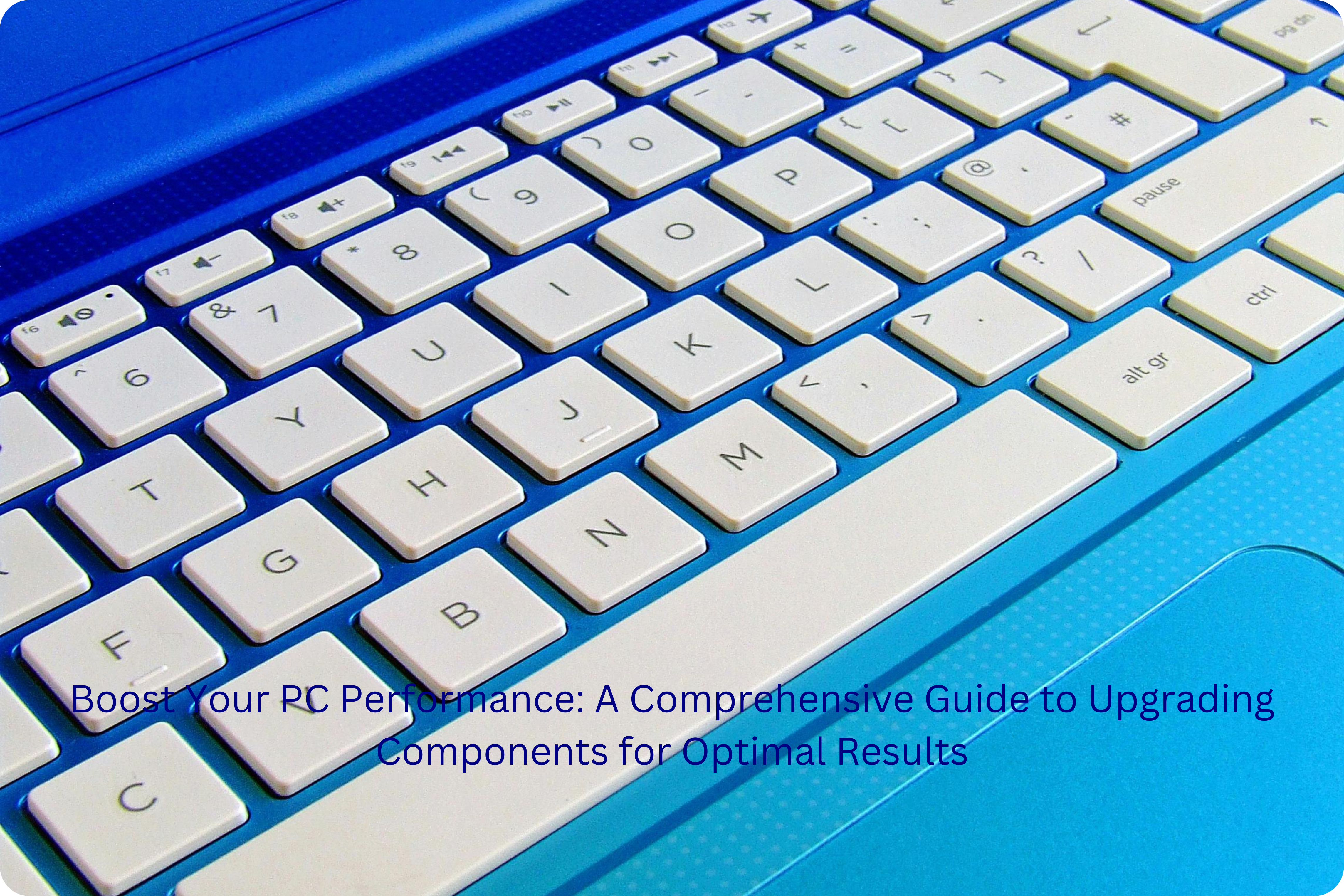Are you tired of your slow and outdated computer? If you’re looking to give your PC a much-needed boost, upgrading its components is the way to go. Upgrading components can significantly enhance your computer’s performance, allowing you to run demanding software smoothly and efficiently. In this comprehensive guide, we’ll walk you through the essential steps and considerations involved in upgrading your PC components. So, let’s dive in and discover how you can optimize your computer for optimal results!
Section 1: Assessing Your Computer’s Performance
Before diving into the world of component upgrades, it’s crucial to assess your computer’s current performance. This step will help you identify the areas that require improvement, ensuring you invest in the right components.
Evaluating Speed and Responsiveness
Start by analyzing your computer’s speed and responsiveness. Are you experiencing frequent lags, slow startup times, or delays in opening applications? These issues could indicate a need for upgrades.
Take note of the specific tasks or applications that are causing your computer to struggle. For instance, if video editing software takes ages to render videos or games stutter during intense gameplay, these are clear signs that certain components need an upgrade.
Assessing Hardware Limitations
Consider the hardware specifications of your computer. Check the processor, RAM, and graphics card to determine if they meet the minimum requirements of the software or games you use. If your hardware falls short, upgrading these components will provide a substantial performance boost.
Additionally, evaluate your storage capacity. Running out of storage can significantly hamper your computer’s performance. If you constantly find yourself deleting files to free up space, it might be time to upgrade to a larger capacity hard drive or consider adding a solid-state drive (SSD) for faster data access.
Identifying Bottlenecks
Identifying bottlenecks in your system is crucial for determining which components need upgrading. Bottlenecks occur when one component significantly hinders the performance of the entire system.
Use monitoring software to track the usage levels of your CPU, GPU, and RAM while performing various tasks. If any of these components consistently max out, it suggests a bottleneck. Upgrading the bottlenecked component will alleviate the strain and improve overall performance.
By thoroughly evaluating your computer’s performance, hardware limitations, and identifying bottlenecks, you’ll gain a clear understanding of which components require upgrading. Now that we have a solid foundation, let’s move on to exploring the various upgrade options available in the next section.
Section 2: Exploring Upgrade Options
Upgrading the Processor (CPU)
The processor is often referred to as the brain of your computer. Upgrading your CPU can significantly enhance your computer’s speed and multitasking capabilities. Research the compatibility of your motherboard with different CPU models and consider the performance gains you seek.
When selecting a new CPU, factors to consider include the number of cores, clock speed, cache size, and power consumption. Opt for a CPU that aligns with your computing needs, whether it’s for gaming, video editing, or other demanding tasks.
Increasing Memory (RAM)
RAM plays a crucial role in your computer’s multitasking abilities and overall responsiveness. If you frequently find your computer running out of memory or experience sluggish performance when running multiple applications, upgrading your RAM can make a significant difference.
Check your motherboard’s compatibility and determine the maximum RAM capacity it supports. Consider upgrading to higher-capacity RAM modules or faster RAM speeds to boost performance.
Enhancing Graphics Performance
If you’re an avid gamer or work with graphic-intensive applications, upgrading your graphics card (GPU) can greatly enhance your computer’s performance. Look for a GPU that offers the necessary performance for your specific needs, whether it’s for high-resolution gaming or professional graphic design.
Consider factors like VRAM capacity, clock speed, and the number of CUDA cores (if using NVIDIA GPUs). Ensure your power supply can handle the increased power demands of a new graphics card.
Improving Storage Speed
Upgrading your storage solution can significantly impact your computer’s overall speed and responsiveness. Consider adding a solid-state drive (SSD) as your primary drive for faster boot times, application launches, and file transfers.
If you require ample storage space, combining an SSD with a traditional hard drive (HDD) can offer the best of both worlds. Install the operating system and frequently used applications on the SSD for optimal performance, while utilizing the HDD for mass storage.
By exploring these upgrade options and understanding the benefits they offer, you can make informed decisions about which components to upgrade based on your specific needs and budget. In the next section, we’ll delve into the essential considerations and steps involved in the upgrade process.
Section 3: The Upgrade Process
Researching Compatible Components
Before purchasing any components, it’s crucial to research and ensure their compatibility with your existing system. Check your motherboard’s specifications, socket type, and supported RAM speeds, as well as any other considerations specific to the component you plan to upgrade.
Consult manufacturer websites, user forums, and reputable technology publications to gather information and make informed decisions about the best components for your upgrade.
Backing Up Your Data
Prior to performing any hardware upgrades, it’s essential to back up your data to prevent loss or corruption. Create a full backup of your important files, documents, and settings to an external storage device or cloud storage service.
Consider using specialized backup software or utilizing built-in backup features of your operating system to ensure a smooth and complete backup process.
Preparing Your Workspace and Tools
Set up a clean and well-lit workspace to perform your upgrades. Ensure you have the necessary tools, such as screwdrivers, anti-static wristbands, cable ties, and thermal paste (if required).
Refer to the documentation provided with your components to determine any specific tools or precautions needed for the installation process.
Performing the Upgrades
Follow the step-by-step instructions provided with each component for proper installation. Start with the component that will provide the most significant performance boost based on your assessment in Section 1.
Handle the components carefully, avoiding static discharge and ensuring proper alignment with the corresponding slots or sockets. Take note of any additional power connections or specific installation requirements for each component.
Testing and Troubleshooting
After all the components are installed, power on your computer and ensure everything is functioning correctly. Check the BIOS settings and update any necessary drivers for the new components.
If you encounter any issues or your computer doesn’t boot properly, refer to the troubleshooting guides provided with your components or consult online resources for assistance.
By following these steps, you can successfully upgrade your computer’s components and enjoy enhanced performance. In the next section, we’ll discuss additional tips to optimize your upgraded system and keep it running smoothly.
Section 4: Optimizing Your Upgraded System
Updating Drivers and Firmware
After upgrading your components, it’s important to update the drivers and firmware for optimal compatibility and performance. Visit the manufacturers’ websites to download and install the latest drivers and firmware updates for your new hardware.
Regularly check for updates to ensure your system remains up to date and functioning at its best.
Monitoring and Managing Temperatures
With upgraded components, it’s crucial to monitor and manage their temperatures to prevent overheating and potential damage. Utilize hardware monitoring software to keep an eye on temperatures, fan speeds, and voltages.
Ensure your computer is properly ventilated, clean any dust buildup regularly, and consider additional cooling solutions if necessary.
Optimizing Power Settings
Adjusting your power settings can help optimize your upgraded system’s performance and energy efficiency. Access the power settings in your operating system and consider setting it to a balanced or high-performance mode.
However, keep in mind that higher performance settings may consume more power and result in louder fan noise.
Regular Maintenance and Cleaning
To keep your upgraded system running smoothly in the long run, perform regular maintenance tasks. Clean your computer’s internals, including fans and heat sinks, to prevent dust buildup and improve airflow.
Additionally, regularly update your operating system, antivirus software, and other applications to ensure security and compatibility with your upgraded components.
Benchmarking and Performance Testing
After optimizing your upgraded system, consider running benchmarking and performance testing software to gauge the improvements achieved. These tests can provide valuable insights into the effectiveness of your upgrades and assist in identifying any potential issues or bottlenecks.
Use the results as a reference point for future upgrades or optimizations.
By following these optimization tips, you can make the most of your upgraded system’s capabilities and ensure a smooth and efficient computing experience. In the final section, we’ll wrap up our guide with some concluding thoughts.
Section 5: Conclusion
Congratulations on successfully upgrading your computer’s components! By assessing your computer’s performance, exploring upgrade options, and following the upgrade process, you’ve taken significant steps towards optimizing your system.
Remember to always research compatible components, back up your data, and prepare your workspace before performing any upgrades. Take your time during the installation process to ensure everything is properly aligned and connected.
After the upgrades, don’t forget to update drivers and firmware, monitor temperatures, optimize power settings, and perform regular maintenance tasks to keep your system running smoothly.
Upgrading components can breathe new life into your computer, enhance its performance, and allow you to enjoy a seamless computing experience. Whether you’re a gamer, content creator, or simply someone who demands more from their machine, these upgrades can make a noticeable difference.
Remember to periodically reassess your computer’s performance and consider future upgrades as technology evolves and your computing needs change.
We hope this comprehensive guide has provided you with valuable insights and guidance on upgrading your computer’s components. Enjoy your newly upgraded system and the enhanced capabilities it brings!
In conclusion, upgrading your computer’s components is a worthwhile investment that can significantly improve its performance and enhance your overall computing experience. By carefully assessing your computer’s performance, exploring compatible upgrade options, and following the proper upgrade process, you can optimize your system for optimal results.
Remember to research and select the appropriate components, back up your data, and prepare your workspace before performing any upgrades. Take the time to install each component properly, update drivers and firmware, monitor temperatures, and optimize power settings.
Regular maintenance, cleaning, and benchmarking can help you keep your upgraded system running smoothly and allow you to monitor its performance. Stay proactive by staying informed about new technologies and considering future upgrades as your computing needs evolve.
With the right upgrades and optimizations, you can transform your slow and outdated computer into a powerhouse that can handle demanding tasks and deliver a seamless computing experience. Enjoy the benefits of your upgraded system and embrace the enhanced capabilities it brings!