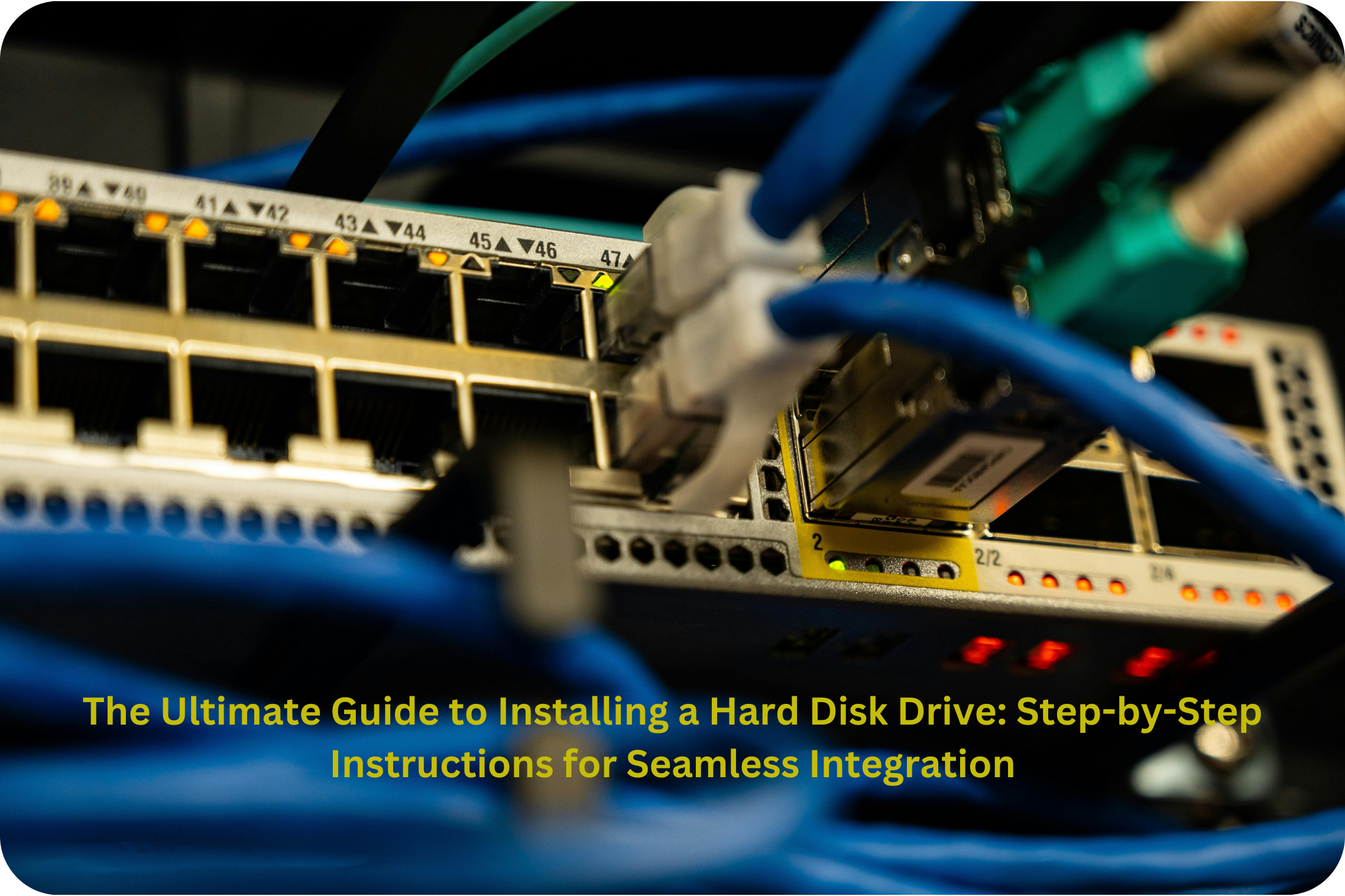Welcome to our comprehensive guide on installing a hard disk drive (HDD) with step-by-step instructions for a seamless integration. Whether you’re a tech enthusiast or a novice computer user, this article will walk you through the process of adding an HDD to your system effortlessly. With our informative instructions, you’ll be able to expand your storage capacity and enhance the performance of your computer in no time. So, let’s dive in and learn how to install an HDD like a pro!
Section: Understanding Hard Disk Drives (HDDs)
Before we dive into the installation process, let’s take a moment to understand what a hard disk drive (HDD) is and how it functions within your computer system.
What is a Hard Disk Drive (HDD)?
A hard disk drive, commonly known as an HDD, is a primary storage device used in computers to store and retrieve digital data. It consists of one or more rotating magnetic disks, known as platters, which are coated with a magnetic material. These platters rotate at high speeds while an actuator arm with read/write heads moves across them to read and write data.
Why Choose an HDD?
While solid-state drives (SSDs) have gained popularity in recent years due to their faster speeds and durability, HDDs still have their own advantages.
HDDs are known for their larger storage capacities at a more affordable price point compared to SSDs. They are particularly useful for storing large files such as videos, photos, and games. Additionally, HDDs have a longer lifespan and can withstand more read/write cycles compared to SSDs.
Types of HDDs
There are two main types of HDDs available:
- Internal HDDs: These are installed directly inside your computer system, using interfaces such as SATA or IDE. Internal HDDs are typically used as the primary storage device for the operating system and applications.
- External HDDs: These drives are portable and can be connected to your computer via USB or Thunderbolt ports. External HDDs are ideal for backing up data, transferring files between systems, or expanding storage capacity without opening up your computer.
Now that we have a solid understanding of HDDs, let’s move on to the exciting part – the installation process!
Section: Preparing for HDD Installation
Before diving into the installation process, there are a few essential steps you need to undertake to ensure a smooth and successful installation of your new hard disk drive (HDD).
Gather the Necessary Tools
First and foremost, gather the necessary tools to facilitate the installation process. You will typically need a screwdriver (usually Phillips or flathead, depending on your computer’s specifications) to remove and secure screws.
Backup Your Data
It’s crucial to back up your data before installing a new HDD. This step ensures the safety of your files and prevents any potential loss during the installation process. You can use external storage devices, cloud services, or create a disk image to backup your data.
Static Electricity Precautions
Static electricity can damage sensitive electronic components, so it’s essential to take precautions. Before handling any computer parts, discharge static electricity by touching a grounded metal surface or using an anti-static wrist strap.
Identify the Appropriate Slot
Identify the appropriate slot for your HDD installation. Typically, it’s a drive bay located in the front or back of the computer case. Consult your computer’s manual or check the manufacturer’s website for specific instructions on locating the drive bay.
Check Compatibility
Ensure that the new HDD you have purchased is compatible with your computer system. Check the interface type (SATA, IDE, etc.), storage capacity, and physical dimensions to avoid any compatibility issues.
Now that you have everything prepared, let’s move on to the exciting part – the actual installation of your new HDD!
Section: Installing the Hard Disk Drive (HDD)
Now that you’ve prepared everything, it’s time to proceed with the installation of your new hard disk drive (HDD). Follow these step-by-step instructions to ensure a successful installation:
Step 1: Power Down and Disconnect
Start by shutting down your computer and disconnecting the power cable. This precautionary measure ensures your safety and prevents any damage to the computer components.
Step 2: Open the Computer Case
Depending on your computer case, you may need to remove screws, slide a panel, or lift a latch to open it. Consult your computer’s manual or the manufacturer’s website for detailed instructions on how to open the case properly.
Step 3: Locate the Drive Bay
Identify the drive bay where you will install the new HDD. It is typically a rectangular slot located at the front or back of the computer case. Remove any existing drives if necessary to free up space for the new HDD.
Step 4: Mount the HDD
Take your new HDD and carefully align it with the drive bay. Make sure the connectors are facing towards the back of the computer case. Slide the HDD into the bay until it fits securely.
Step 5: Connect the Cables
Connect the necessary cables to the HDD. Most modern HDDs use a SATA interface, so you’ll need to connect a SATA data cable to the HDD and a SATA power cable from the power supply unit (PSU) to provide power to the drive. Ensure the cables are firmly connected.
Step 6: Secure the HDD
Using screws or fasteners, secure the HDD in place within the drive bay. This ensures that the HDD remains stable and prevents any movement or vibrations that could potentially damage the drive or affect its performance.
Step 7: Close the Computer Case
Once the HDD is securely installed, carefully close the computer case and fasten any screws or latches to secure it in place.
Congratulations! You have successfully installed your new HDD. Now, it’s time to power up your computer and enjoy the expanded storage space and enhanced performance.
Section: Configuring and Formatting the HDD
After successfully installing your new hard disk drive (HDD), there are a few important steps to take to ensure it is properly configured and formatted for use. Follow these instructions to complete the setup:
Step 1: Power Up Your Computer
Connect the power cable to your computer and turn it on. The computer should recognize the newly installed HDD during the boot process.
Step 2: Access Disk Management
Open the Disk Management utility on your computer. This can usually be accessed by right-clicking on “My Computer” or “This PC” and selecting “Manage.” Then, navigate to “Disk Management” under the “Storage” section.
Step 3: Initialize the HDD
In the Disk Management window, you should see the newly installed HDD listed. Right-click on it and select “Initialize Disk.” Choose the appropriate disk format (usually MBR or GPT) and proceed.
Step 4: Create a Partition
Once the HDD is initialized, right-click on the unallocated space and select “New Simple Volume.” Follow the on-screen instructions to create a partition on the HDD. You can choose the partition size, assign a drive letter, and select the file system (NTFS is recommended for Windows).
Step 5: Format the Partition
After creating the partition, right-click on it and select “Format.” Choose the desired file system, set the allocation unit size, and provide a volume label if desired. Click “OK” to begin the formatting process.
Step 6: Wait for Formatting to Complete
The formatting process may take some time, depending on the size of the HDD. Be patient and allow the computer to complete the formatting process.
Step 7: Verify and Assign Drive Letter
Once the formatting is complete, the HDD will be assigned a drive letter. Verify that the drive letter appears in “My Computer” or “This PC.” You can also rename the drive if desired.
Great job! Your new HDD is now configured and ready for use. You can start storing files, installing applications, or utilizing it for any other purpose you need.
Section: Tips for Maintaining and Maximizing HDD Performance
Now that you have successfully installed and configured your new hard disk drive (HDD), it’s important to maintain its performance and ensure optimal functionality. Consider the following tips:
Keep Your HDD Cool
HDDs can generate heat during operation, so it’s crucial to keep them cool to prevent overheating. Make sure your computer case has adequate airflow and consider using additional cooling solutions like fans or liquid cooling if necessary.
Regularly Defragment Your HDD
Over time, files on your HDD can become fragmented, leading to slower read and write speeds. Use the built-in disk defragmentation tool in your operating system to optimize file placement and improve overall performance. Schedule regular defragmentation sessions for your HDD.
Avoid Excessive Vibrations
HDDs are sensitive to vibrations, which can cause damage or affect performance. Ensure that your computer is placed on a stable surface and avoid excessive movement or vibrations near the HDD.
Update Your Operating System and Drivers
Regularly update your operating system and device drivers to ensure compatibility and access to the latest performance enhancements and bug fixes. Check for updates from your operating system’s official website or through automated update features.
Monitor HDD Health
Use HDD health monitoring software to keep track of your HDD’s performance, temperature, and overall health. This can help you identify any potential issues early on and take preventive measures to avoid data loss or HDD failure.
Backup Your Data Regularly
Regardless of how well you maintain your HDD, there’s always a risk of data loss due to hardware failure, accidents, or other unforeseen events. Regularly backup your important data to an external storage device, cloud storage, or other reliable backup solutions.
By following these tips, you can ensure the longevity and optimal performance of your HDD, providing you with reliable storage and efficient data access for years to come.
In conclusion, installing a hard disk drive (HDD) can be a straightforward process that significantly enhances your computer’s storage capacity and performance. By understanding the basics of HDDs, preparing for the installation, following step-by-step instructions, and properly configuring and maintaining the HDD, you can enjoy seamless integration and reliable data storage.
Remember to gather the necessary tools, backup your data, and take precautionary measures against static electricity. Identify the appropriate slot, check compatibility, and securely mount the HDD. Once installed, configure and format the HDD using disk management tools, and ensure it is properly maintained by keeping it cool, defragmenting regularly, and monitoring its health.
By implementing these best practices, you can maximize the lifespan and performance of your HDD, ensuring smooth data storage and retrieval. Whether you’re a tech enthusiast or a novice computer user, installing an HDD is a valuable skill that allows you to expand your storage capabilities and optimize your computing experience.
We hope this comprehensive guide has provided you with the necessary information and steps to successfully install and maintain your HDD. Enjoy the enhanced storage capacity and improved performance!